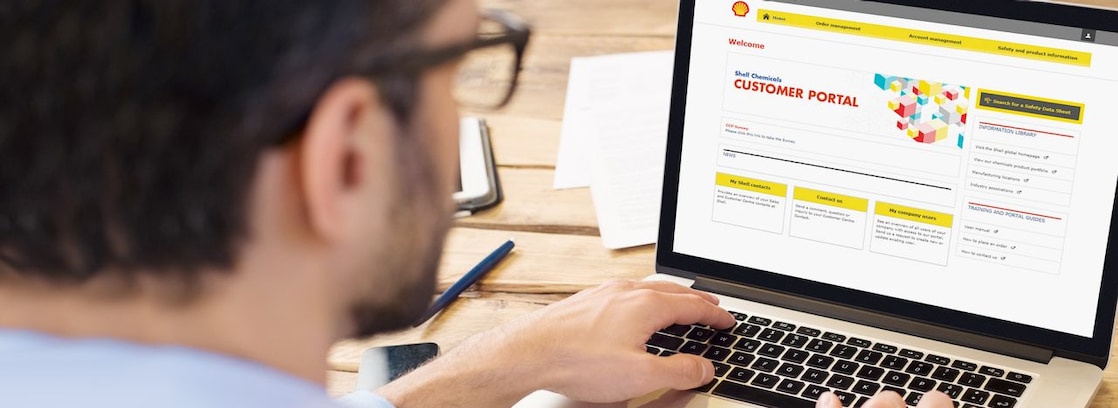
CUSTOMER PORTAL
The Shell Chemicals Customer Portal is a business-to-business website that makes it simple and secure for our customers to do business with us online – from placing and managing orders to tracking order progress, downloading reports and accessing order-related documents.
Simple and efficient online experience
Order management
Placing orders online follows a simple, three-step process while useful tools such as the Reordering functionality speed up the task of placing repeat or similar orders.
A range of tracking and reporting tools make it easy to review order history, track order status and display, filter and download order reports. Data is real-time, straight from our ERP system.
The Customer Portal’s modern, clean user interface and clear, intuitive sections mean online order and account management activities can be completed quickly and efficiently.

Account management
Account management functionality in the Customer Portal provides secure access to real-time financial information including invoice details, invoice status and history.
It allows you to quickly check on invoices raised, due or overdue, download invoice data reports or raise a query against an invoice – all within the Portal.
Safety and product information
Download general safety information as well as specific information tailored to the products you buy.

WATCH THE SHORT CUSTOMER PORTAL DEMO VIDEOS
Customer Portal – Take a quick tour
Read the transcript
Read the transcript
Title: Shell Chemicals Customer Portal - Quick Tour
Duration: 2:18 minutes
Description
[Background music plays]
Bright quick tempo music
[Video footage]
Login screen of the customer Portal.
[Text displays]
Welcome to the Customer Portal – let’s take a quick tour.
[Video footage]
Scene showing login process taking user to the home screen.
[Video footage]
Scene showing clicking on the welcome tab of Portal home screen.
[Text displays]
The Home Screen: With your personalised welcome message.
[Video footage]
Scene showing clicking on the News tab of Portal home screen.
[Text displays]
News Section: This is where we will put any important messages, updates or advance warning of system outages.
[Video footage]
Scene showing clicking on the Order Management tab of Portal home screen.
[Text displays]
Order Management tab: Where you can carry out all order related tasks and activities.
[Video footage]
Scene showing clicking on My company users on the Portal home screen.
[Text displays]
Manage Your Company Users: For your company’s security we recommend you check the registered users at your company regularly.
[Video footage]
Scene moves to My company users page highlighting the Request new user tab and actions column.
[Text displays]
Here, you can request additions, deletions or updates to user details.
[Video footage]
Scene moves back to homepage and highlights Search for a Safety Data Sheet button.
[Text displays]
SDS Search Tool: Find and download a safety data sheet for the product(s) you buy.
[Video footage]
Scene highlights Information Library.
[Text displays]
Information Library: Links to useful information.
[Video footage]
Scene highlights Training and Portal Guides.
[Text displays]
Training and Support: Links to useful support materials including a Quick Start guide and demonstration videos.
[Video footage]
Scene showing clicking on Safety and product information tab.
[Video footage]
Scene moves to Safety and product information page.
[Video footage]
Scene highlights Safety in Shell and Product Information.
[Text displays]
Safety and product information tab: General safety information and also information specific to the products you buy from Shell.
[Video footage]
Scene moves back to Home page.
[Video footage]
Scene showing clicking on Order management tab.
[Text displays]
Let’s take a closer look at the Order Management tab.
[Video footage]
Scene moves to Order management page.
[Video footage]
Scene highlights Place new order, my portal orders and Re-order.
[Video footage]
Scene showing clicking on Re-order.
[Text displays]
The Re-order functionality enables you to quickly place similar repeat orders.
[Video footage]
Scene moves to Re-order page.
[Video footage]
Scene highlighting Actions column.
[Text displays]
Just select the right type of previous order and click on the re-order in the actions column.
[Video footage]
Scene moves to Place new order page on the 02.Enter details tab.
[Video footage]
Scene highlighting where to enter details page.
[Video footage]
Scene showing details being entered in to relevant content boxes.
[Text displays]
Change the PO number and update the order details as required – then submit the order.
[Video footage]
Scene moves to Order management highlighting All my orders
[Text displays]
Order Tracking and Reporting: Use all my orders to access and download historical order data.
[Video footage]
Scene highlighting My current orders
[Text displays]
Use My Current Orders to track and manage live orders to payment.
[Video footage]
Scene moves to My current orders page, highlighting Filter options
[Text displays]
My Current Orders: Search for orders and display results using the filters.
[Video footage]
Scene highlights order information at the bottom of the page and clicks on + to display details of an individual order.
[Text displays]
Expand individual orders to see more details.
[Video footage]
Scene highlights Action column.
[Text displays]
Access order related documents, as they become available in the actions column.
[Video footage]
Scene shows a pencil icon appearing in the Actions column.
[Text displays]
You can also modify or update an order if there is a pencil icon.
[Video footage]
Scene shows clicking on the Download all results tab.
[Video footage]
Scene moves to an export of My current orders and highlights the Download to Excel button.
[Text displays]
Download all order data or filtered results in Excel format.
[Video footage]
Scene moves to Order management page and show clicking on the user’s profile picture button to reveal a dropdown menu of Change password and Logout.
[Video footage]
Scene shows clicking on the Change password option and moves to the Set your password page highlighting the text boxes for creating a new password.
[Text displays]
Change Password: If necessary you can change your password here.
[Video footage]
Scene shows * appearing in the text boxes to set a new password.
[Video footage]
Scene moves to Order management page and show clicking on the user’s profile picture button to reveal a dropdown menu of Change password and Logout and shows clicking on the Logout button.
[Video footage]
Shell logo appears onscreen.
[Text displays]
© SHELL INTERNATIONAL 2016
Customer Portal – Order process animated demo
Read the transcript
Read the transcript
Title: Shell Chemicals Customer Portal - Placing Orders
Duration: 1:14 minutes
Description: Quick guide to placing an order through the Shell Chemicals Customer Portal
[Background music plays]
Bright quick tempo music
[Video footage]
Title page
[Text displays]
Shell Chemicals, Customer Portal, Placing orders in three simple steps
[Video footage]
Login screen of the customer Portal.
[Video footage]
Scene showing clicking on the Order management tab on the portal home screen.
[Video footage]
Scene showing clicking on the Place new order button.
[Video footage]
Title Screen: Step 1 Select Products.
[Video footage]
Scene highlighting the Select option of the Deliver to area.
[Text displays]
Select delivery location.
[Video footage]
Scene showing drop down menu and selection of deliver to option.
[Video footage]
Scene highlighting company details.
[Text displays]
Your company name and location and the address of your ship to location, once selected, will be retrieved from the system for immediate validation.
[Video footage]
Scene highlighting Select products to order section, clicking a tick box to select a product.
[Text displays]
Select products to order – to speed things up and avoid potential errors only products you are contracted to buy for each ship to location will be displayed.
[Video footage]
Scene shows cursor clicking Next button.
[Video footage]
Title Screen: Step 2 Enter order details.
[Video footage]
Scene showing Enter details option highlighted on Place new order page.
[Video footage]
Scene showing My order name area highlighted and order details being entered in to the text boxes.
[Text displays]
Enter order name, PO number, mode of transport and any general instructions.
[Video footage]
Scene highlights product order details area.
[Text displays]
Specify quantity, unit, delivery or collection date and contract number and add any instructions specific to that order item.
[Video footage]
Scene showing order details being entered in to text boxes.
[Video footage]
Scene showing Review and submit button and Save as draft buttons highlighted.
[Text displays]
“Save as Draft” or “Review and submit” the order.
[Video footage]
Title page: Step 3 Review and Submit
[Video footage]
Scene showing Review and Submit option highlighted on Place new order page and the page scrolling down.
[Text displays]
The system then provides you with a complete summary of the order details for a final check.
[Video footage]
Scene showing the cursor on the Submit button.
[Text displays]
Submit order or “Save as draft” to submit at a later date.
[Video footage]
Scene moves to page showing successful order submission
[Text displays]
Once an order is submitted you will see an acknowledgement of receipt screen and will also be sent an acknowledgement receipt by email.
[Video footage]
Shell logo appears onscreen.
[Text displays]
© SHELL INTERNATIONAL 2016
Customer Portal – Account management animated demo
Read the transcript
Read the transcript
Title: Shell Chemicals Customer Portal Account management demo
Duration: 2:25 minutes
Description:
Short animated demo of Account management functionality in the Customer Portal
[Background music plays]
Bright quick tempo music
[Video footage]
Login screen of the customer Portal.
[Text displays]
Welcome to the Customer Portal – let’s take a quick tour of the Account management functionality.
[Video footage]
Scene showing login process taking user to the home screen.
[Text displays]
Account management is available from the home screen…
[Video footage]
Scene showing clicking on the Account management tab of Portal home screen.
[Text displays]
Once on the Account management screen you have access to three useful tools:
[Video footage]
Scene moves invoice reports section and highlights All my invoices.
[Text displays]
1) Invoice reports
All my invoices:
shows all invoices (credit and debit) for the past 18 months – viewable by date range.
[Video footage]
Scene highlights My current invoices.
[Text displays]
1) Invoice reports
My current invoices:
shows all unpaid invoices – view and download detailed invoice data or invoice documents and raise queries against a specific invoice.
[Video footage]
Scene highlighting Calendar section and how to use the calendar functionality.
[Text displays]
2) Calendar
A simple calendar view showing the status of all current invoices.
Calendar invoice dates are colour coded for easy identification.
Use the forward and back arrows to navigate by month.
Click on a date to see all relevant invoices
Click on an invoice number to download the invoice as a PDF.
[Video footage]
Scene moves down to the Recent invoices section
[Text displays]
3) Recent invoices
Provides a quick overview of any invoices raised in the last seven days, which can be viewed or downloaded.
[Video footage]
Scene moves back to All my invoices section and cursor clicks on link.
[Text displays]
Let’s take a look inside All my invoices.
[Video footage]
Scene shows All my invoices section, starting with selecting invoice date range. Cursor sets a data range and clicks on Display invoice results.
[Text displays]
All my invoices
Select a date range to view invoices for up to the past 18 months.
[Video footage]
Scene shows how to select data filter options.
[Text displays]
Use the filter option to refine the report results.
[Video footage]
Scene shows selected invoices, and how to click on an invoice to see more detail.
[Text displays]
Click on an invoice to see more details.
[Video footage]
Scene shows cursor clicking on Download all results and opening data report, highlighting option to download as Excel file.
[Text displays]
Download the data as a report…
…or as an Excel file.
[Video footage]
Scene moves back to the home screen and focuses on My current invoices section before cursor clicks on the link.
[Text displays]
Let’s take a look inside My current invoices.
[Video footage]
Scene shows My current invoices screen, and how to click on an invoice to see more detail and raise a query against an invoice.
[Text displays]
Click on an invoice to see more details.
Click on an invoice number to download a PDF copy of the invoice.
[Video footage]
Scene shows cursor clicking on the mail icon in the Actions column.
[Text displays]
Click on the mail icon in the Actions column to raise and send a query about a particular invoice.
[Video footage]
Scene shows screen for raising a query against a particular invoice and then cursor clicks on Back to show.
[Video footage]
Scene shows cursor clicking on Download all results and opening data report, highlighting option to download as Excel file.
[Text displays]
Download the data as a report…
…or as an Excel file.
[Video footage]
Scene moves back to the Portal home screen to show the logout process.
[Text displays]
Logout: When you have finished a session don’t forget to log out securely.
[Video footage]
Shell logo appears onscreen.
[Text displays]
© Shell International 2017
Support for users – Quick Start Guide
Download an interactive Quick Start Guide that guides you through the Customer Portal features and functionality and the essential order management tasks – available in a number of different languages:

Apply for access
Existing customers that would like access to the Customer Portal should contact their normal Shell Chemicals Customer Centre contact.

